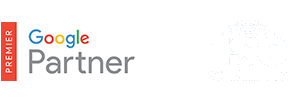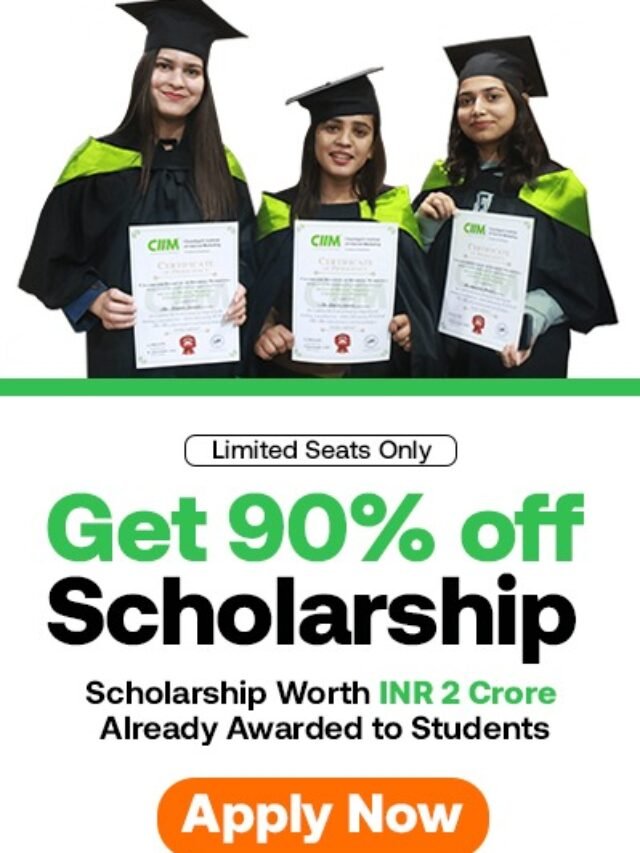How to add remarketing tag to mobile app?
Table of Contents
1. Get your remarketing tag code
- Go to your “Shared library.”
- Click View in the “Audiences” section.
- Click the + Audience button.
- Choose to create a new remarketing list.
- Next to “Who to add to your list,” select Visitors of a page with a specific tag.
- Click the + New tag button.
- Click Save, which takes you back to “Audiences.”
- In the “Tags/Definitions” column, click the Tags link.
- On the next screen, you’ll have the option to change your platform and select an operating system. For “Platform” select Mobile App, and then choose an operating system.
- Look in the box underneath to get the remarketing code you’ll need to add to your mobile app.
2. Add your remarketing tag to your mobile app
Once the tag is added to your app, the next step is to create remarketing lists in AdWords.
Tip
Add the remarketing tag to every screen in your mobile app. You can then easily create lists for any interaction with your app without ever having to add more remarketing tags.
Add your remarketing code to your mobile app
Adding your remarketing code snippet to your mobile app is very simple. Once you’ve chosen the right platform in AdWords (Android or iOS), you’ll get a code snippet. You’ll just need to enter the name of the screen on which the remarketing code is implemented, plus any other custom parameters you want to include to better differentiate your customers for remarketing.