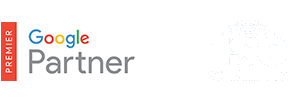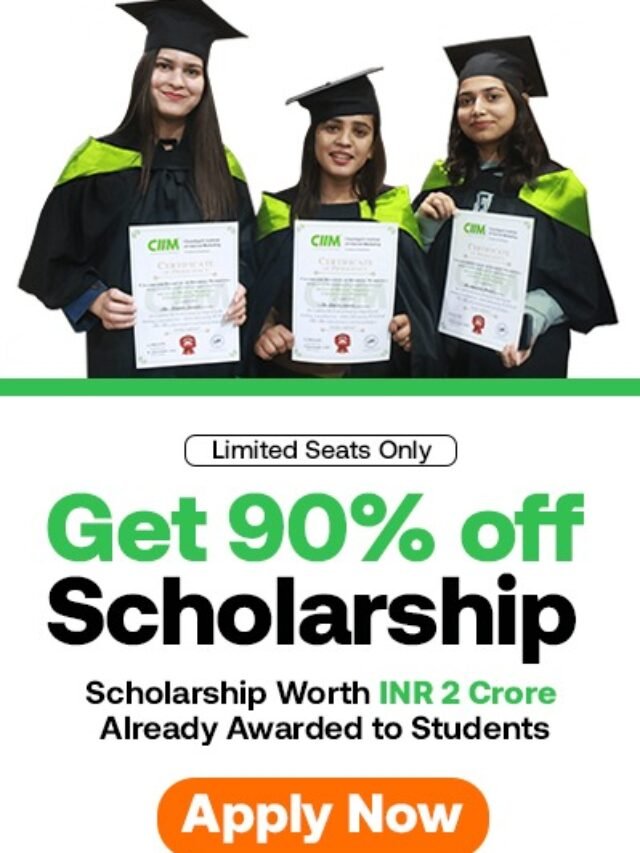How to Create PLA ad feed?
Table of Contents
Introduction
Consumers today don’t think twice about living in a multi-screen world. They just grab the screen that happens to be in front of them when they’re at home, in the office or on the go.
These constantly-connected moments are a great new opportunity for retailers. To take advantage of this evolving “digital shelf,” retailers must do three things:
- Be there. Have a strong presence on the digital shelf at all times
- Be relevant. Engage shoppers with the right details at the right moments
- Be optimized. Make it easy for people to shop and buy
In this guide, we’ll show how Shopping campaigns can help you do all three. In all, we’ll offer best practices that can help you win over today’s constantly connected shoppers.
The digital shelf is a lot like the shelves you browse at any grocery store. The shopper has many choices, and presentation matters. You need to present your offerings with clear titles and accurate, up-to date information.
One key to winning at the digital shelf is to understand how you want to promote your inventory. Set yourself up for success with a well-maintained feed.
1. Use relevant titles and quality images to increase CTR
Title, description and image are the “big three” to focus on when planning your ads. Price aside, these three items have the most influence on whether or not a shopper clicks your ad.
Put the essential and relevant data right at the top.
Here are some tips for writing better titles and descriptions:
Match your titles and descriptions to the search queries on which your ad appears. If the user searches for “sunglasses,” make sure those words appear in the title. That kind of relevance gives customers the best possible experience and raises your chances of being matched to those queries in the future.
Start with straightforward titles and descriptions, then let your search terms report guide changes. Get rid of what doesn’t work and refine what does. For example, a title reading “Loafers Size 13” can be switched to “Size 13 Loafers” if you discover that most shoppers search for size ahead of shoe type.
Use keyword-rich titles but don’t stuff. Keyword stuffing is any attempt to raise relevance by repeating keywords needlessly. Forced repetition can harm your placement rather than improve it.
Watch out for truncation. The number of characters in your Product Listing Ad will depend on the ad unit being shown (usually between 50-70 characters). Leave yourself a safety buffer by using less than 50 characters in your titles.
Match your feed text to your site. Users are happier when the text on your landing page is a close match to the ad they clicked. If your ad reads “Acme 300B digital camera,” make sure that the phrase is on the landing page. When it comes to images, many of the same ideas apply: keep them simple, clear and relevant to the user’s search.
TIP: If there’s a big difference in how users are searching and your site’s product information, adjust the product text. Use the language that your customers tend to use when they search for the product.
A user who searched for a camera or sneakers is seeing exactly what they’re looking for.
These images are too cluttered and complicated. Neither one is likely to make a user feel like clicking.
Make sure your images show the product clearly at high resolution: at least 800×800 pixels. Try testing different product angles and backgrounds to see what gets the best results.
Another important factor that leads to a strong ad is your Unique Product Identifier. It’s a very important aspect of a quality feed, so be sure that yours are present and correct.
TIP: Don’t use promotions, watermarks, packages, text or multiple products in your images. They clutter the image and draw attention away from the actual product. They will also get your ads disapproved.
2. Keep your feed accurate and up-to-date
Up-to-date product feeds with keyword-rich descriptions will entice users and keep your ads showing at the right moments, while inaccurate feeds can lead to product or account disapprovals. Check your feed summary and data quality in Google Merchant Center for these common pitfalls:
Your website URL isn’t verified:
- Required attributes missing
- Unknown “Google product category” values
- Mismatched data between data feed and your website (usually price or availability)
- Non-working destination URLs (ex. 404 errors)
All prices and product availability must match what’s on your website. The best way to ensure this is to update your feed whenever you update your site. As a result, product feeds should be updated at least every 30 days.
TIP: Have a limited-time sale, promotion or free shipping? Make sure that your feed displays the correct price and shipping during sales.
Once you’ve populated your data feed, you can later create groups that make sense for your business. That makes bidding and budgeting easier for all the products in your campaigns.
TIP: Do you sell retail products to different demographics? Consider using gender and age_group attributes to describe your inventory fully.
For categories that aren’t already in your existing taxonomy, use custom labels. They help you group products that share a theme—like bestsellers, seasonal products, promotions or profit margins—so you can manage and bid on them appropriately. You should assign a specific definition for each of the five custom labels and specify the possible values for each. Then, you use these custom labels consistently across the products in your data feed, assigning appropriate values to each product according to your own definition.
Here are examples of custom labels:
| Custom label | Definition / Objectives | Possible custom label values |
|---|---|---|
|
0 |
Seasonal |
• Spring-summer • Fall-winter |
|
1 |
Promotions |
• Flash sale • Clearance • Co-marketing deal |
|
2 |
Selling rate |
• Bestseller • Low seller |
|
3 |
Margins |
• High margin • Low margin |
|
4 |
Release year |
• 2013 • 2014 |
Use case example: Store A has a back-to-school sale on backpacks, notebooks and crayons. Using the “Seasonal” custom label, the store can tag all three items as “Back to School” so they can be managed together.