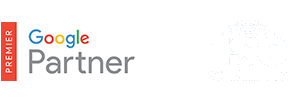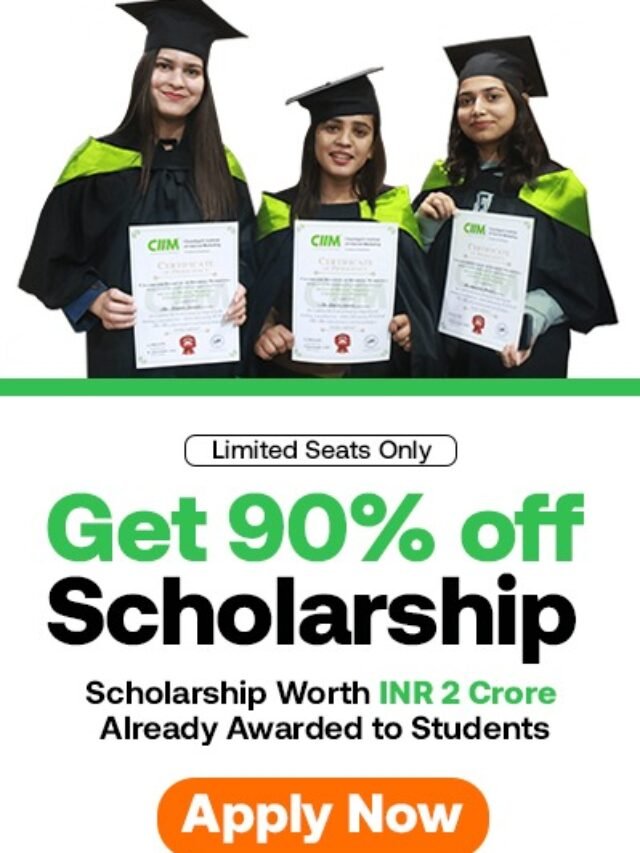How to check Quality Score?
The 1-10 Quality Score reported for each keyword in your account is an estimate of the quality of your ads and landing pages triggered by that keyword. Having a high Quality Score means that our systems think your ad and landing page are relevant and useful to someone looking at your ad. You can find out your Quality Score for any of your keywords.
Table of Contents
Example
Let’s say that you own a website that specializes in socks, and Sam, a customer, is looking for striped socks. Wouldn’t it be great if Sam typed “striped socks” into Google search, saw your ad about striped socks, clicked it, and then landed on your webpage and bought some spiffy new striped socks?
What would happen if, on the other hand, Sam simply saw an ad about “socks” or “clothes,” especially if he saw it together with a competitor’s ad about “striped socks”?
In the first case, the customer searches and finds exactly what he’s looking for. That’s what we consider a great user experience, and that’s what can earn you a high Quality Score. What’s more, relevant ads tend to earn more clicks, appear in a higher position, and bring you the most success.
Video length: 3:02
Checking your Quality Score
You can check your Quality Score by looking within your Keywords tab. There are a couple ways to check your Quality Score, as shown below.
Run a keyword diagnosis:
- Click the Campaigns tab at the top.
- Select the Keywords tab.
- Click the white speech bubble
next to any keyword’s status to see details about that keyword’s Quality Score. You’ll be able to see ratings for expected clickthrough rate, ad relevance, and landing page experience.
Another way to see your Quality Score is to enable the Qual. score column:
- Click the Campaigns tab at the top.
- Select the Keywords tab.
- Look for the Qual. score column in the statistics table. If you don’t see this column in your table, you can add this column by doing the following:
- Click the Columns drop-down menu in the toolbar above the statistics table.
- Select Customize columns.
- Select Attributes.
- Click Add next to Qual. score.
- Click Save.