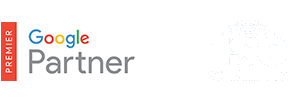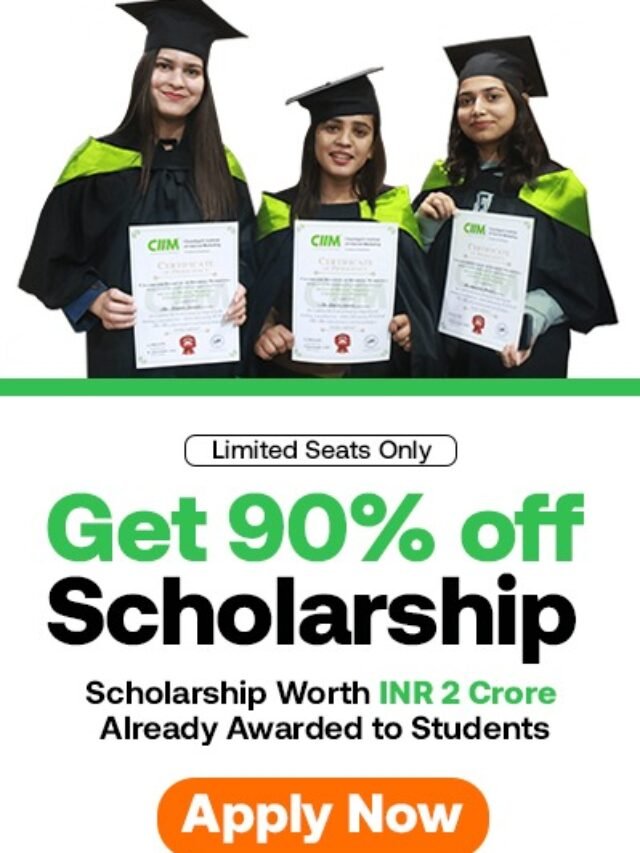How to Create an AdWords account?
Create a new AdWords account at any time by visiting the AdWords homepage at https://adwords.google.com and clicking Get started now. The sign-up process differs depending on whether you already have a Google Account (in other words, if you use any other Google product, such as Gmail), or if you’re new to Google.
If you already have a Google Account, you can use that email address and password to sign in.
Table of Contents
Tip
Have a personal Google Account, but want to use AdWords for business? We recommend keeping separate business and personal Google Accounts, so consider creating another Google Account. You can create a Google account at https://accounts.google.com/SignUp
For example, use one Google Account for products you use specifically for business, such as AdWords and Google Shopping. You can link a business credit card and your professional contact information to this Google Account. Use your personal Google Account for products you enjoy for personal use, such as Blogger and Google Groups. You can link a personal credit card and your personal contact information to this Google Account.
How to create an AdWords account using an existing Google Account:
- Visit the AdWords homepage at https://adwords.google.com.
- On the Create Google Account page, select the radio button next to “I have an email address and password I already use with Google services like AdSense, Gmail, Orkut or Google.”
- Sign in by entering your password and your Google Account email address or your Gmail username.
- Select the country, time zone, and currency that you’d like to use for your account. Because we set your billing and statistics based on the time zone you select, please choose carefully. You can’t change your time zone after this setup. The currency you choose will be the one you’re billed in and will be used in your performance reports. You can’t change your currency after this setup.
- Click Continue.
- Look for a verification email in the email address you just used to sign up for AdWords.
- Click the verification link in the email to activate your account.
How to create an AdWords account if you don’t have an existing Google Account:
All you need to get started is an active email address:
- Visit the AdWords homepage at https://adwords.google.com and click Try AdWords now.
- On the Create Google Account page, select the button next to I do not use these other services.
- Enter an active email address and a password. We recommend you choose a strong password. This gives your account better protection against hijackers.
- Enter the distorted letters in the box below your password information.
- Click Create Account.
- Select the country, time zone, and currency that you’d like for your account. Because we set your billing and statistics based on the time zone you select, please choose carefully. You can’t change your time zone once it’s set. The currency you chose will be the one you’re billed in and will be used in your performance reports. You can’t change your currency after this setup.
- Click Continue.
- Look for a verification email in the email address you just used to sign up for AdWords.
- Click on the verification link in the email to activate your account.