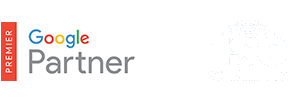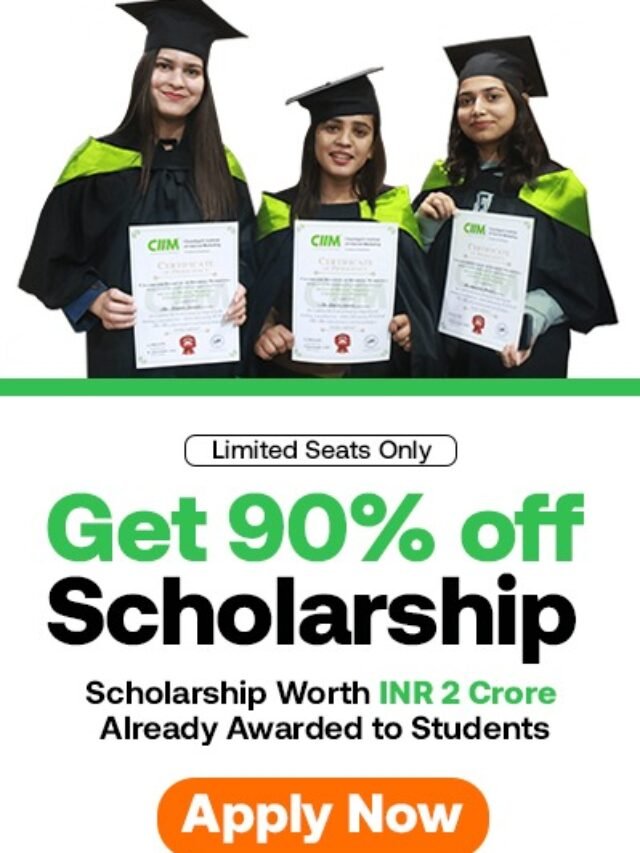How to Create Web Stories in WordPress – Step By Step Guidelines
Creating web stories in WordPress is made possible through the Google Web Stories plugin. This plugin allows users to easily create and publish web stories directly from their WordPress dashboard. Here’s a step-by-step guide on how to create web stories in WordPress using the Google Web Stories plugin:
1. Install the Google Web Stories Plugin:
- Log in to your WordPress dashboard.
- Navigate to the “Plugins” section and click on “Add New.”
- Search for “Google Web Stories” in the search bar.
- Install and activate the Google Web Stories plugin.
2. Access the Web Stories Editor:
- Once the plugin is activated, you’ll find a new menu item labeled “Web Stories” in your WordPress dashboard.
- Click on “Web Stories” to access the web stories editor.
3. Create a New Web Story:
- In the web stories editor, click on the “Create New Story” button to start a new web story project.
4. Design Your Web Story:
- The web stories editor provides a user-friendly interface with drag-and-drop functionality for adding elements such as text, images, videos, and shapes.
- Customize your web story by adding multimedia elements, adjusting layout and design settings, and incorporating interactive features as needed.
5. Add Pages to Your Web Story:
- Create multiple pages within your web story to build a cohesive narrative. Each page represents a segment of your story and can include text, media, and interactive elements.
6. Customize Page Transitions and Animations:
- Explore the various page transition options and animations available in the web stories editor to add visual interest and enhance user experience.
7. Preview and Preview Your Web Story:
- Use the preview feature to review your web story and ensure that it looks and functions as intended across different devices and screen sizes.
8. Publish Your Web Story:
- Once you’re satisfied with your web story, click on the “Publish” button to make it live on your WordPress website.
- You can also schedule the publication date and time or save the web story as a draft for future editing.
9. Share Your Web Story:
- After publishing, you can share your web story with your audience by sharing the URL or embedding it on your website or blog post.
- You can also promote your web story on social media platforms and other channels to increase its visibility and reach.
10. Monitor Performance and Analytics:
- Use the Google Analytics integration or other analytics tools to track the performance of your web stories, including metrics such as views, engagement, and click-through rates.
By following these steps, you can create engaging and interactive web stories in WordPress using the Google Web Stories plugin. Experiment with different multimedia elements, storytelling techniques, and design options to create compelling narratives that captivate your audience.