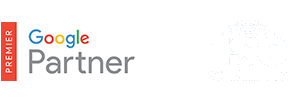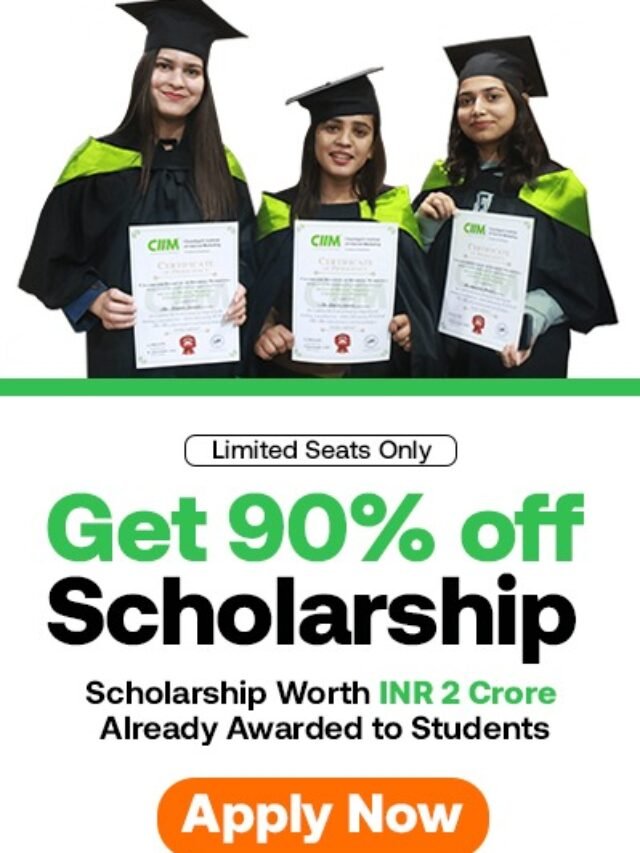How to Set up Conversion Optimizer?
- Conversion Optimizer uses your Conversion Tracking, cross-account Conversion Tracking, or Google Analytics data to get you more conversions at a lower cost.
- By optimizing your placement in each ad auction, Conversion Optimizer helps you avoid unprofitable clicks and gets you as many profitable clicks as possible.
- Conversion Optimizer also makes managing your AdWords bidding a lot easier while maximizing results.
Table of Contents
Getting started with Conversion Optimizer
Before setting up Conversion Optimizer, first make sure you’re already importing your conversion data into your AdWords account either by enabling Conversion Tracking or cross-account conversion tracking (MCC accounts), or by importing your goals and transactions data from Google Analytics.
Your campaign should usually receive at least 15 conversions in the last 30 days, and have been receiving conversions at a similar rate for at least a few days. For best results, we recommend you run Conversion Tracking for at least two weeks before trying Conversion Optimizer — longer if you don’t have a high volume of conversions. In some cases, you may be able to use Conversion Optimizer without campaign history if you already have conversion data elsewhere in your account.
- Sign in to your AdWords account at https://adwords.google.com.
- Select the Campaigns tab.
- Select the campaign name.
- Select the Settings tab.
- Next to “Bid strategy,” click Edit.
- Click the Focus on Conversions (Conversion Optimizer) radio button.
- Under Advanced Options, select either Max. CPA or Target CPA, and select either Start with recommended bidor select and set a custom bid. For campaigns that promote mobile app downloads, you can only set a target CPA.
- Click Save to finish.
- Sign in to your AdWords account at https://adwords.google.com.
- Select the Campaigns tab.
- Select the campaign name.
- Select the Settings tab.
- Next to “Bid strategy,” click Edit.
- Select the radio button next to “I’ll manually set my bid for clicks.”
- Click Save.
- Next to “Bid strategy,” click Edit again.
- Click the Focus on Conversions (Conversion Optimizer) radio button.
- Click Save to finish.
- Sign in to your AdWords account at https://adwords.google.com.
- Select the Campaigns tab.
- Select the campaign name.
- Select the Settings tab.
- Next to “Bid strategy,” click Edit.
- Select the radio button next to your new bidding choice.
- Click Save to finish.
Note
If you disable Conversion Tracking by removing the conversions that you’re tracking, then the ads in campaigns using Conversion Optimizer will stop running. To start showing your ads again, you’ll need to enable Conversion Tracking or switch to manual bidding.
You can set Conversion Optimizer and Enhanced CPC to focus on either conversions or converted clicks by choosing a conversion bid metric on the Settings tab for all your conversions. If you don’t make a selection, Conversion Optimizer will focus on conversions.
You may need to update your bids if you change your conversion bid metric. For example, let’s say a click results in two sales on average, and you want to pay a $10 average per sale. If you pick “Converted clicks,” you might set a target CPA of $20 per unique bid. If you pick “Conversions” and choose to count “All” conversions, you might set a target CPA of $10. In this example, you should use the second option to set a bid that meets your business goals and to focus Conversion Optimizer on maximizing the types of sales that matter to you most.
If you change your conversion bid metric, don’t forget to update your conversions columns to view the right data. For example, if you set your conversion bid metric to “Converted clicks”, you should enable the converted clicks columns to view performance.
Here are some examples of how to handle more complex situations:
More than one conversion type
It’s possible that in one of your campaigns you have one conversion type that happens much more frequently than others. For example, suppose 10% of your online visitors sign up for a mailing list, and your CPA for this conversion is $2. In addition, 20% of those visitors also make a purchase, for which your CPA is $10. Conversion Optimizer only considers the first conversion (the signup). To optimize both for the signups and purchases, set a maximum cost-per-acquisition (CPA) bid that’s primarily based on the value of the signups, plus a slight increase for the purchases. Here’s how it works:
Conversion type: Signup
Conversion rate: 10%
Maximum CPA: $2
Conversion type: Purchase
Conversion rate: 20% of the 10% above
Maximum CPA: $10
$2 + (20% of $10) = $4 = your maximum CPA bid
Different CPA values for different products
You have one conversion type (such as purchases), but different CPA values for different products. Your maximum CPA bid should be the weighted average of these sales. Here’s how this works:
Product: Black boots
Percentage of total sales: 75%
Maximum CPA: $20
Product: Purple boots
Percentage of total sales: 25%
Maximum CPA: $50
(75% * 20) + (25% * 50) = $27.50 = your weighted maximum CPA bid
More than one landing page
Your products are mostly on different landing pages. Make sure each product and landing page pair has its own ad group, and then set a unique maximum CPA bid for each ad group.
Adjustments for seasonal business
Conversion Optimizer can adjust to gradual changes in the conversion rate. However, if your conversion rate alters dramatically from day to day during a seasonal period, we recommend you monitor performance closely and adjust your bids accordingly.
For example, a toy manufacturer might experience the following changes during the holiday shopping season:
- More potential customers search for toy-related queries, leading to more ad impressions.
- Users are more likely to click on the ads, leading to a higher CTR and more clicks.
- Users who click on the ads are more likely to then make a purchase, leading to a higher conversion rate.
If you’re using Conversion Optimizer, it’s important to pay attention to the third factor (a sudden increase in conversion rate). It takes the AdWords system time to learn about and adapt to this kind of change. During a period following a sudden change in conversion rates, you can compensate by changing your maximum CPA or target CPA bid. Likewise, you can decrease your maximum CPA or target CPA bid during periods of lower conversion rates. In comparison, you might do the same thing with a CPC campaign, raising the bids when conversion rates are higher and lowering the bids when conversion rates drop.
Note: Sudden changes in your conversion rate may cause the AdWords system to over predict the probability of a conversion and could cause the average CPA to exceed the maximum CPA or target CPA bid.
How to assess whether Conversion Optimizer is working for you
If you’re using Conversion Tracking or have imported your data from Google Analytics, it’s likely you’re interested in two metrics:
- The number of conversions you get per day
- The average cost for each of these conversions (this is your average CPA, or cost-per-acquisition).
Here are three guidelines for assessing whether Conversion Optimizer is working for you:
Guideline 1: Compare your campaign’s conversions and average CPA from before you enabled Conversion Optimizer to its current performance.
Keep in mind that external factors, such as changes in your competitors’ ads, can affect your campaign’s key metrics from week to week. To help determine whether your campaign performance has been affected by changes you made or by external changes, you might consider comparing changes in the performance of your Conversion Optimizer campaigns to changes in your other campaigns.
Guideline 2: Look at the performance of your campaign in light of your goals for Conversion Optimizer.
Here are some example goals:
- Maintain the same average CPA and get more conversions.
- Decrease your average CPA and get more conversions than you would with CPC bidding, given the lower CPA.
- Raise your average CPA and get more conversions than you would have while increasing your average CPA the same amount with CPC bidding.
You can shift your performance according to your primary goal if you’re using maximum CPA bids, by raising and lowering your maximum CPA bid . You can raise your max. CPA bid if you want to increase traffic and conversions. If your average CPA is higher than you prefer, you can lower your bid, which will likely decrease both average CPA and the number of conversions.
Guideline 3: Keep in mind that changes in ad performance are natural, and you may need to use the Conversion Optimizer for some time to get an accurate understanding of its effects on your campaign’s performance. For example, suppose a campaign normally receives 10 conversions per day, and it receives only eight the day after you start using Conversion Optimizer. This could be part of a normal fluctuation. We recommend watching the conversion rate for a longer period of time before evaluating whether this is part of a long-term change in campaign performance.
Did you know…
If your campaign drops below 15 conversions in 30 days, Conversion Optimizer will remain enabled unless you turn it off. However, if you choose to disable Conversion Optimizer, you may not be able to re-enable it until you’ve reached the requirement.