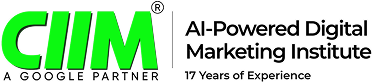How to Move old website to a New Domain Without Losing SEO
Table of Contents
When is it time to move? – how to transfer a website to another domain
There are good and bad reasons for moving a website.
It’s a significant decision that will impact every part of your business, so consider it carefully.
There are three good common reasons to move a website to a new domain:
1. You’ve been penalized past the point of recovery – If you’ve been hit with multiple spam penalties and algorithmic penalties, recovery is a long and difficult road. If you didn’t have that much traffic to begin with, you might just want to start from scratch.
2. You need to rebrand – Often, in a new business, you discover that you need to completely change your direction. Sometimes, you’ll want to start over with a new name and a new site.
3. You’ve gotten access to a much stronger domain – If you all of a sudden acquire an extremely authoritative domain in your niche (much stronger than your current one), switching to the new one may save you months or years reaching your traffic goals.
The only times when switching to a new domain is a bad idea are: when it’s a temporary fix or when it accomplishes nothing.
For example, if you have the “thin content penalty”, even if you don’t have it initially with a new domain, you’ll be hit with the penalty again if you don’t clean up the thin content. If you’re going to clean it up anyway, you might as well stay at the original domain.
In addition, don’t keep changing domain names just because you find a new one that sounds catchier. The domain name matters little in your business’ long term success as long as it isn’t ridiculous.
Assuming you have a good reason for wanting to move your WordPress site to a new domain, let’s get started.
Before New Site Launch
1. Make sure your current site is verified in Google Webmaster Tools. What does it mean to verify your site? This is an easy step that lets Google know you are indeed the owner of the site. Google will only release data and other information to the site owner. To verify, Google looks for “proof” such as Google Analytics tracking code added by the owner.
During New Site Launch
2. Add 301 redirects to your old site. A 301 redirect is a permanent redirect from one URL to another. It can be done on the homepage level as well as on internal pages. This is an important step so that pages from your old site get redirected to your new site, and users don’t encounter broken links.
After New Site Launch
3. Submit your old sitemap. This will have Google crawl your old site and “see” the redirects that you have in place.
4. Verify your new site in Google Webmaster Tools. (Note: it is important that both your old and new sites be verified in the SAME Google Webmaster Tools account. This may seem obvious, but often, especially if you are working with an agency, people are logging into different accounts to access your site.)
5. Submit a Change of Address for your old site. This lets Google know that your old site moved. To do this, select your old site, and click on the gear icon to the right of it. From the dropdown, choose Change of Address. You can only do this once you’ve verified your new site.
6. Use Fetch as Google for your new site. This handy tool asks Google to crawl your site right away, rather than wait for Google spiders to eventually find your site.
7. Submit a sitemap for your new site. This tells Google to check out your new content.
Use the change of address tool
If you’ve moved your site to a new domain or subdomain, use the Change of address tool in Search Console. A change of address notification helps you manage the transition needed by Google to index your new URLs at the new address, while minimizing impact to your current ranking in Google Search results.
A change of address notifies Google about the new URLs for your existing content, so that we can update our index to reflect the new domain for your pages. This updated index status remains in effect for 180 days, by which time Googlebot will have crawled and indexed the pages at the new address.
The change of address tool is safe, because only verified site owners can use it. You can check the tool at any time to see the information provided to Google about your domains.
Before you request an address change
Prepare for you address change as follows:
- Complete the actual content migration first.
Read our guidelines on moving a site with URL changes and make sure to complete key steps before submitting a change of address request.
Note: If you do not first set up 301-redirect directives, your change of address request will not work. - Add and verify your new site with Search Console.
The first step in submitting a change of address request involves selecting your new site from a list, so make sure Search Console knows about your site.Make sure you specify all relevant preferences for your new domain that you set for your old site, including a preferred domain, geographical preferences, and any crawl rate adjustments you might have made. - Request an address change.
Use the Change of address tool when your site move entails a domain or subdomain change, such as changing from http://fish.example-petstore.com to http://example.com or http://example-petstore.com.
Note: The tool does not currently support the following kinds of site moves: subdomain name changes, protocol changes (from HTTP to HTTPS), or path-only changes.
Submit a change of address
- On the Search Console Home page, click the site you want to move from.
- Click the gear icon; then click Change of Address.
- Follow the instructions in the Change of site address tool.
- Monitor your traffic as indicated in Move a site with URL changes.
Troubleshooting tips
- Add your new site to your Search Console account, and verify ownership.
- Set up server-side redirects (301-redirect directives) from your old URLs to the new ones. The Change of address tool won’t function without it.
- Do not include subdirectories in your new location. For example, specify
http://example.com, nothttp://example.com/newsite. - Verify the preferred version of your new domain. For example, if you have verified
http://example.com, but nothttp://www.example.com, and you want to usehttp://www.example.comas the preferred version, it will not appear in the list until you verify it. - Don’t chain site moves. If you submit a change of address to redirect traffic from site A to site B, you can’t immediately submit another change of address from site B to site C.
Withdraw a change of address
If you or another verified owner have incorrectly indicated a change of address for your site, you can withdraw that request after it has been made. When you withdraw a change of address, it stops the process of updating URLs for your old site.
To withdraw an address change: Select your original site from the site selector. You’ll see the Change of address steps listed as completed. At the bottom of that screen, click Withdraw.