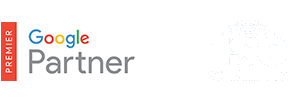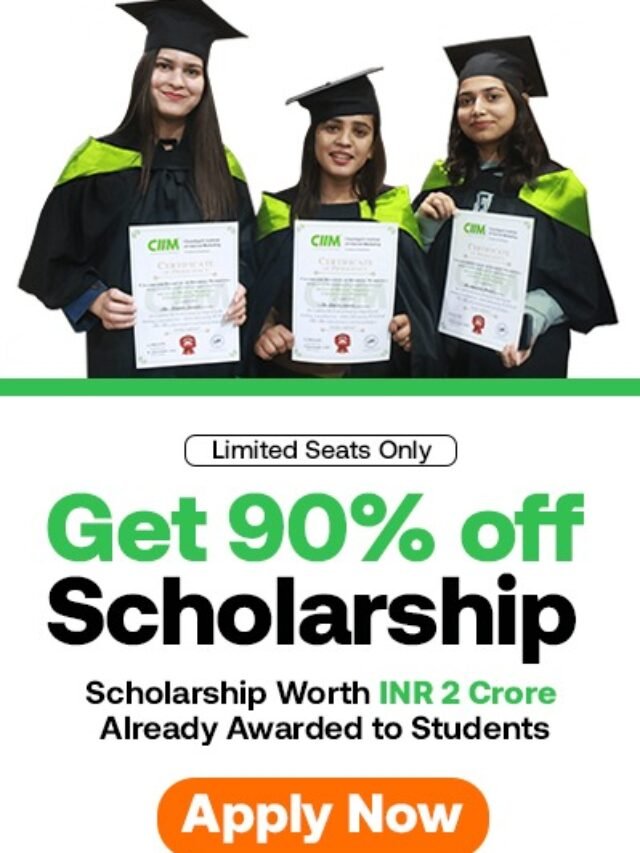SEO for Magento eCommerce Store
SEO for Magento – Learn how to improve the search engines optimization of your Magento site
Your first step is to make sure your title tags, by default, include either your brand name or some of your target keywords. To do that, log in to your Magento admin panel, hover over, System and click on Configuration.
Table of Contents
How Enable Search Engine Friendly URLs in Magento
To enable the Search Engines Friendly URLs in Magento, first login to your admin area and go to System -> Configuration.
How to Edit your Store Meta Title and Description
Another thing, that’s very important for the SEO of your site is having a proper meta title and description for your site. Right after you install your Magento application, the store will have some sample content for title and description. To edit that, once again to go the Configuration page but this time click on the Design tab on the left and expand the HTML Head group of options.
Then click on Design, and then you want to open HTML Head. By default, the default title is Magento Commerce, and you obviously don’t want that. You want to either delete this as your default title or you can include a title suffix, like your brand name or a target keyword, so you put something like Quick Sprout. If you have a page about buying t-shirts online, you’ll have your brand name after that. If you want a default title for pages that you may not have set a custom title for, you can either put your brand name or a keyword. The default description is the same story. You want to include something that if you haven’t set anything for that page, then include something that makes sense. You’d want to put your brand name here, as well.
Under Default Keywords, you want to delete that because that meta keyword tag doesn’t really do anything for you anymore, so you want to just delete those. That’s it. Once this is all setup, you basically have the foundation of your title tags good to go, for your About page, your Contact page, and then you can go into those later on and set those so they’re very SEO-friendly for your site.
Once that’s all setup, click on Save Config. Next, you want to make sure all the CMS pages on your site are SEO-friendly. To do that, hover over CMS and click on Pages. You want to take a look at the pages that you already have on your site and see if they’re SEO-friendly. For example, your title is your title tag.
You probably don’t that to be homepage, you want that to be your target keyword and you’ve already set the default title to include your brand name as a suffix. Right now, this would be ‘homepage quick sprout’, and you don’t want that. You want to go in there and choose a title tag that makes sense for your site and is ideally a keyword that you’re targeting. I’ll show you how to do that by adding a new page. To do that, click on Add New Page.
There are two very important on-page SEO elements to keep in mind as you add new pages to Magento. The first is your page title, and the second is your URL key. For your page title, you want to make sure that includes a target keyword. If you’re adding a new category page for flowers, you’d want to put ‘flowers’. By default, Magento will put your brand name at the end because that’s the first step we did in this video. That’s why you did that, so then you don’t have to have to add your brand name every time that you add a new page.
The URL key should include your target keywords, so it can be something like ‘buy flowers’ or just your keyword, ‘flowers’. Next, you want to head over to your content. The content heading is also important for SEO because this is typically in an h1 tag. What’d you want to do is make that something similar to your title tag, ‘Buy flowers online from us’, then you can add a little bit of content underneath. That’s important for ranking pages. Especially e-commerce pages, you want to add 300 to 400 words of unique content to help that page rank.
Under Design, you can usually leave this like it is for SEO purposes. If you want, you can obviously make it empty or one column, or whatever you want. You want to head over to metadata, and you want to leave the keywords field blank because that doesn’t really help you for SEO. As a description, you can include a compelling description to get people to click through.
Your meta description isn’t super-important for SEO purposes, but it can help people click through to your result when they see it on the front page. When you rank and you write something really compelling, like ‘You can save 25% when you buy flowers from us’, they’re much more likely to click on your result. You can also include your target keyword description so it’s bold, which will make your page stand out even more. Once that’s all setup, you want to click on Save Page, and you’re all set. You just added a new SEO-friendly page to your Magento e-commerce site.
Next, you want to make sure that you have a site map enabled so that Google can find all the pages on your e-commerce site. A site map is especially important for e-commerce sites because you usually don’t get any external links pointing to your product and category pages, so sometimes Google needs a little help finding them. To do that, hover over System, click on Configuration, and then click on Google Site Map. Then you want to scroll down to Generation Settings.
By default, Magento has a site map generation enabled as No, which means you will not generate a site map for your site. You obviously don’t want that, so just make sure that this is set to Yes. The start time doesn’t really matter; you can set that to whatever you want. The frequency does matter if you add or remove products or categories all the time. If you’re the type of e-commerce site that is always adding new products or seasonal business,
you may want to set that to daily at least during that time period, so then Google can quickly find those new pages that you add or remove. If not, if you pretty much sell the same stuff all year round, you can set this to Weekly, and it’ll generate a new site map at this time weekly. Once that looks good to go, you want to click on Save Config, and you’re all set.
The next thing you want to do is make sure that your Magento e-commerce site loads quickly. Not only is that important for user experience and conversions, but it can help you get higher rankings as well. To do that, hover over System and click on Cache Management. You just want to make sure that all the cache types are set as Enabled.
Newer versions of Magento set these as Enabled, by default, but some older ones don’t. Also if you or a developer had maybe disabled them at some point and didn’t enabled them again, it may actually reduce the loading speed of your pages.
That’s all there is to creating a SEO-friendly Magento e-commerce site. As you can see, you’re basically applying the fundamental on-page SEO elements that work to your Magento e-commerce site.