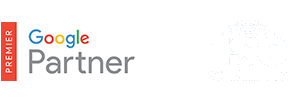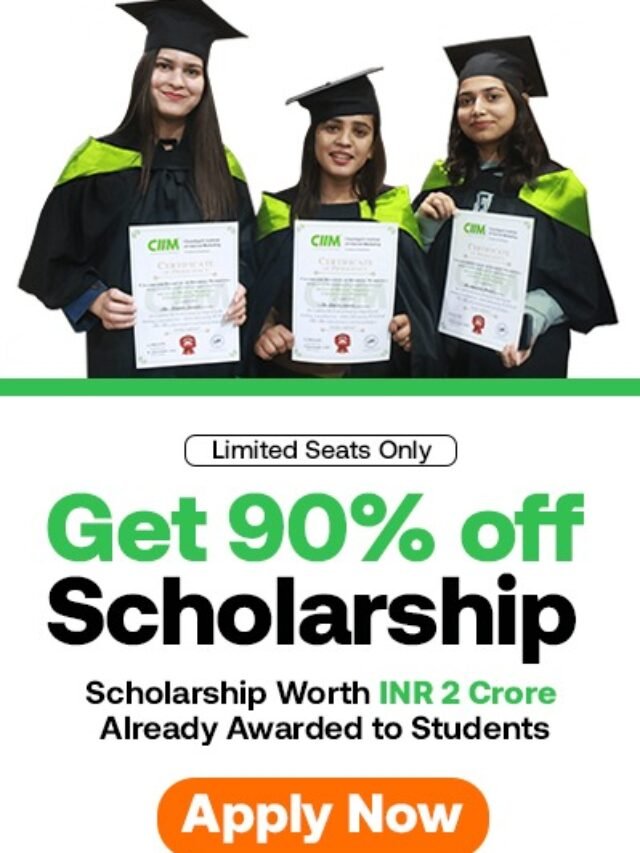How To View AdWords Data In Google Analytics
How To View AdWords Data In Google Analytics – Connecting your AdWords and Google Analytics accounts is not required, but there are several reasons why you should consider linking them today.
It is true that some of the data inside Analytics is the same as the data showing in AdWords. However, Analytics is a truly powerful and robust platform that will allow you to gain additional insight into what your customers do on your website post click.
After all, AdWords is a pay-per-click model, and understanding the full picture of how your customers interact with your website is crucial.
The data can show you if a customer is getting stuck on a page during checkout and leaving. Or, perhaps the destination page you are using in your text ads is confusing customers and they circle back to the homepage to get more information.
Is it possible you are missing critical information that can help you create a better experience for your customers? What if spending a little time analyzing this data could help you make a few small tweaks that improve your return on investment?
Table of Contents
How To Link AdWords To Analytics
In order to view AdWords data inside your Analytics account, you will need to make sure the accounts are linked together. In Analytics, select “Admin” and then under “Property” you will see “AdWords Linking.” Next, you will check the box next to the AdWords account you would like to link and then click continue. Another important step often overlooked is linking the view.
Click “Select All” and then “Link Accounts.” Also, don’t forget to enable auto-tagging in AdWords, otherwise, the data will report as Google organic instead of paid.
Viewing Data In Analytics
Once you link your AdWords and Analytics accounts, you will be able to view your campaign statistics inside the Analytics platform. You can view the most important data here, such as:
- Campaigns
- Keywords
- Search queries
- Display targeting
- Shopping data
There is also Treemaps report that offers a quick visual of customer behavior.
This view is not the only way data from AdWords can be seen in Analytics. For example, under “Behavior > Site Content > Exit Pages,” you can select a secondary dimension, and then “Source/Medium” to see how many AdWords customers made it to your thank you page.
If you are measuring conversion tracking in AdWords, you can use this information to make sure there are not any huge discrepancies. Keep in mind this data will never match up perfectly, but we have had situations where one of our landing pages was missing a conversion tracking code.
Multi-Channel Funnel Report (MCF)
Additional information you will find in Analytics that you cannot get in Adwords is the Multi-channel funnel report. This powerful report can show you how your paid, display and social accounts can directly impact your direct sales numbers. For more information about MFS
When these accounts are linked, you are also able to import goals directly from Analytics into your AdWords account. We have some accounts where the conversion codes get removed from the website regularly. Of course, this is always frustrating because we permanently lose that conversion data from our history.
In this case, it might be a good idea to use Analytics to track conversions instead of the conversion code. Keep in mind, if you have conversion tracking set-up, you will want to disable one or the other to be sure you are not double counting conversions.
Adwords And Analytics Data Discrepancies
Another point to consider is the difference in how AdWords and Analytics record data. AdWords reports each visit as a click and Analytics reports session as a visit.
If a customer visits your website and then clicks back a second time with thirty minutes, AdWords would report that as two clicks and Analytics would only report one session.