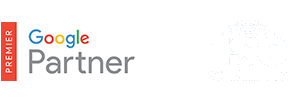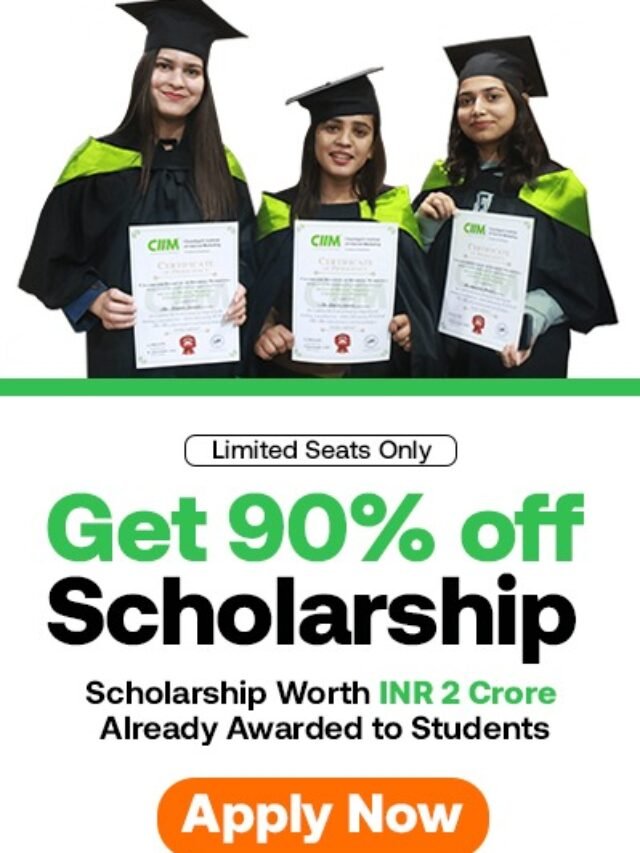What is consolidated billing?
Consolidated billing is a popular choice for agencies, resellers, and large advertisers who work with multiple AdWords accounts and want to streamline their billing by receiving just one monthly invoice. To use consolidated billing you’ll need to have, or create, a My Client Center (MCC) account.
We’ll show you how to find out whether you qualify to use consolidated billing, how it works, how to set it up, and how to use consolidated billing once you’ve enabled it for your account.
Table of Contents
You can use consolidated billing if the following applies to you:
- You pay for AdWords on the monthly invoicing payment setting. That is, you receive a line of credit from Google and pay down your costs according to agreed-to terms and conditions. If you don’t use monthly invoicing, you might beeligible to apply.
- The same currency is used by all the accounts that you want to put on one invoice. If not, you can receive one consolidated invoice per currency.
- You don’t currently use Manager Defined Spend on any of the accounts you want to put on one invoice.
How it works
As you might know, in AdWords there’s a difference between an AdWords account and an invoice setup.
AdWords account |
Invoice setup |
| This is the account you access when you sign in, and it’s used to create ad campaigns. An AdWords account is connected to a single invoice setup. | This is used to pay for products and services. You can use an invoice setup to pay for multiple AdWords accounts. |
If you pay for multiple AdWords accounts, you’ll receive an invoice for each one. But if you put those AdWords accounts on consolidated billing, you’ll receive just one monthly invoice. On the invoice, you’ll see the amount spent for each AdWords account, the purchase order number, and a total amount due. You’ll only need to make one invoice payment to cover all your costs.
Here’s a comparison of standard billing and consolidated billing:
Standard Billing:
|
One AdWords account |
Invoice created for one account |
Invoice delivered |
Consolidated Billing:
|
Multiple AdWords accounts |
Invoices consolidated for all accounts |
Invoice delivered |
If you’d like more detailed information about costs in each AdWords campaign — clicks, impressions, adjustments, or credits, for example — you can download a spreadsheet (in .csv format). And if you pass along ad serving costs to your clients, we’ll provide a .zip file containing a monthly cost report, showing activity for each AdWords account.
Set up consolidated billing
To set up consolidated billing, you need to have a My Client Center (MCC) account and contact an online specialist to set up permissions. Once they’re ready, follow these steps to set up consolidated billing:
- Sign in to your AdWords MCC account at https://adwords.google.com
- On the My Client Center tab, click the Budget tab.
- Click the account that you’d like to put on consolidated billing.
- Click the gear icon
and choose Billing.
- On the “Account Setup” page, click the drop-down menu to select the country or territory where your billing address is located. Then click theContinue button.
- In the “Who pays” section, you should see your business or organization listed (as set up by your online specialist).
- If you want to pay for this account, select your business or organization and click the Continue button. If you’re not responsible for paying for this account, select Create a new profile and follow the prompts to complete the process. This will create an account using the manual or automatic payment setting.
- On the next page, you’ll select an existing invoice setup to be used for consolidated billing.
Note
If this is your first invoice setup or an invoice setup in a new currency, you’ll see steps to set up standard billing, not consolidated billing. Don’t worry — you’ll have a chance to set up consolidated billing once you have more AdWords accounts to combine on a single invoice.
- In the “Invoice setup” section, select Bill these costs to an existing invoice setup (consolidated billing) to add the client account to an existing invoice setup.
- Select an existing invoice setup that you’d like to use for consolidated billing or click the Change link if you’d like to select another available invoice. If your invoice setup is in a different currency, you won’t be able to select it. Click the Continue button below.
- Next, in the “Ordering options” section, you’ll create a budget order. You can leave the default settings or fill out the budget amount, requested start date, and other information.
Tip
It’s a good idea to add a purchase order number to help your finance department verify the order.
- Click the Continue button.
- Review any agreements that have been accepted or need to be accepted before continuing. When ready, clickSubmit for review. Once your changes have been approved, your ads can start serving. Usually, this takes up to 20 minutes.
If you’ve already set up billing for an AdWords account, you can put this existing account on consolidated billing.
While most accounts can be put on consolidated billing, some can’t be for various reasons. If the steps below don’t match what you see in your account, contact your online specialist.
- Sign in to your AdWords MCC account at https://adwords.google.com
- Click the client account that you’d like to put on consolidated invoicing.
- Once in that client’s account, click the gear icon
and choose Billing.
- Click the Billing settings link on the side of the page. There, you should see the invoice setup that is currently paying for the account. Click theChange invoice button.
- On the next page, in the “Provide a requested change date” section, select when you’d like this billing change to take effect.
- In the “Who pays” field, you should see your business or organization listed (as set up by your online specialist).
- Hover your cursor over the invoice setup that you’d like to link to this account and click the Select button that appears. Click the Continuebutton.
Notes
- If this is your first invoice setup, you’ll see steps to set up regular billing, not consolidated billing. Don’t worry — you’ll have a chance to set up consolidated invoicing once you have more AdWords accounts to put on a single invoice.
- If your invoice setup is in a different currency, you won’t be able to select it.
- Next, you’ll create a budget order. You can leave the default settings or fill out the order budget, requested start date, and other information.
Tip
If you put an existing account on consolidated billing, keep in mind that all costs accrued in the account before the billing change date won’t be transferred to the consolidated invoice. In other words, only costs accrued after this change takes effect can be combined on the consolidated invoice. We recommend you pick the first of the month as a start date to avoid receiving multiple invoices for a given month.
- Click the Continue button.
- Review any agreements that have been accepted or need to be accepted before continuing. When ready, clickSubmit for review. Once your changes have been approved, your ads can start serving. This can take up to 20 minutes.